Project Playback
All the commands for playing the project can also be found in the menu Playback to be able to assign keyboard shortcuts to them or change the shortcuts if necessary.
Simple Play and Stop
By simply clicking on the grid bar or the marker tracks above the first track, you set the play cursor to the desired position in the project. You can also click anywhere in the project in range mouse mode or in the upper half of a track in universal mouse mode to move the play cursor.
When clicking on the grid bar or in the project, an active snap is respected; when clicking in the marker tracks, the play cursor can be placed at any position.
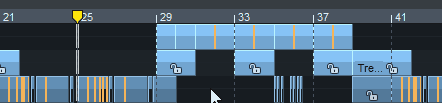
The Space bar or the Play button on the Transport control starts playback at the current play cursor position, the play cursor moves through the arrangement showing the currently played position.
With Ctrl + Space only the selected object(s) will be played. To do so, the play cursor is moved to the beginning of the first selected object.
Pressing the space bar again or the Stop button on the Transport control stops playback. The play cursor jumps back to the start position.
Notes:
-
Playback can also be stopped with the Esc key. This still works even if the program interface is otherwise unresponsive because the computer is overloaded. This default behavior can be deactivated in the Program Settings > Playback with the option Esc key stops playback and recording.
-
With the option Spacebar (play/stop) also works in background, which you can optionally activate in the Program Settings > Playback, starting/stopping also works with the spacebar when Samplitude is not active in foreground.
To stop at the current position, press the , key (above the space bar or on the numeric keypad) or the Pause key, or click the Play button in the Transport control again.
This default behavior can be changed in the Program Settings > Playback by selecting Stop at position there.
With the command Restart play the play cursor jumps back to the starting position during playback and plays again from the beginning.
Playback Range/Loop
By clicking and dragging on the grid bar, you define a playback range. The play cursor is then located at the beginning of the playback range.
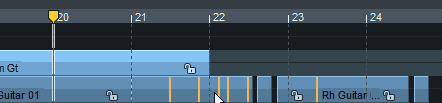
Without Loop, playback stops at the end of the playback range.
Moving the play cursor deactivates the playback range, but it can be restored by double-clicking in the inactive range.
With Shift + Backspace you can restore the last 5 ranges, more about this in the Ranges section.
The button Loop on the transport control (also in the menu Play/Rec > Playback mode and as keyboard shortcut Shift + L) activates the Loop mode.

The playback range is colored blue. When the play cursor reaches the end of a playback range while loop mode is active, playback repeats at the beginning of the range and continues until playback is stopped.
If no range is defined and Loop is active, playback will resume at the start of the project when the end of the project is reached.
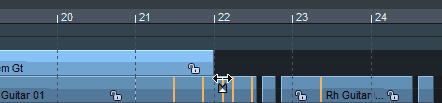
When Loop is active, the playback range is preserved when the play cursor is moved.
You can set a playback range as a loop and place the play cursor at a position before the loop range and "play" into the loop.
If Loop mode is not active, you can achieve this behavior by Play In Range/Loop (keyboard shortcut: Shift + P): With this command you start the playback and activate the loop mode simultaneously.
If (the other way around) you want to clear the loop range even though the loop mode is active, move the play cursor by double-clicking on the Grid Bar.
If you start playback behind the loop range, Loop will be disabled during playback to indicate that playback will never occur in the loop range.
Playback ranges can also be re-selected during playback, with the play cursor immediately jumping to the new range start. However, the range boundaries can be moved with the mouse without affecting the playback.
Playback ranges are also always created when selecting ranges in the project window. For more explanations on editing, saving, restoring, etc. of ranges, see the Ranges section.
Other Playback Functions in the Play/Rec Menu
Play with Pre-Load
(Keyboard shortcut: Shift + Space bar)
All playback buffers are preloaded before playback starts. This makes no difference during normal playback, but when Samplitude is controlled by MIDI sync, this ensures that playback starts without delay after the arrival of a corresponding MC/MTC command.
Play Cut
Assuming that a current range selection is to be the basis of an edit, you can use these commands to play back the project at specific positions around a playback range.
Playback is performed with a defined lead pre-roll and post-roll time: when playing back to a point, it starts before the point by the amount of the pre-roll time and ends there; when playing back from a point, it starts at the point and runs for the duration of the post-roll time. Pre-set pre-roll time and post-roll-up time are 2 seconds. You can change the time at Program Settings > Playback.
The commands are also used in the Crossfade Editor to play parts of a crossfade, for which a separate pre/post-roll time can be specified in the Crossfade Editor preferences.
The menu commands Fade-out/Fade-in/Play upper audio/Play lower audio are specifically intended for playback in the Crossfade Editor and are only available there.
Other Playback Modes in the Play/Rec Menu
Cue Mode
The Cue Mode is a special live playback mode that can be used in broadcasting and theater for starting feeds such as sound bytes or sound effects. Objects (cues) contained in the first track (cue track) can be played back in sequence with it. Simultaneously, you can record to other tracks.
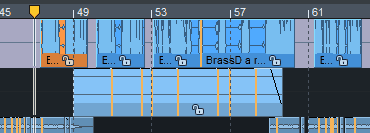
The cue track is highlighted with a special background color.
The definition of the individual cues can be done via objects or track indices:
-
Objects: When playback is started by pressing the spacebar, a playback range is selected above the next object after the play cursor and played back. After stopping playback, with the spacebar or automatically at the end of the object, a range above the next object is selected, which is then played at the next playback start, and so on.
Directly bordering or overlapping objects are treated as one object. In multi-track projects, only the objects on the first track are considered cues.
-
Track Marker: CD track indices in the project are considered cues here. To do this, select Program Settings > Playback at Cue Mode > At CD Track Indices. The playback ranges are always set between a CD track index and the next one.
Note: The Cue mode only works when Loop is not active.
|
|
In the Cue mode, the Recording Mode also changes to Playback & editing independent of recording. You can recognize this by the display in the transport console. |
In this recording mode, the playback of the project is controlled independently of the recording. For example, you can record a narration on one track and select the Cue track as the recording source for another track and then play the cues at the desired points one after the other.
In the Program preferences > Playback you can use Solo switch for first track to specify that the cue track is automatically soloed in cue mode.
Via the Pre-roll for Cue Mode you can enter a delay with which the Cues are played after the playback start. The delay can be recognized in the project by the fact that the start of the playback range above the objects is shifted forward by this amount of time, so playback starts accordingly before the object start.
Change Play Direction
Activate this option in the menu if you want to play the project backwards. If you change the option while playback is in progress, it will play forward again with the next play back.
Continuous Playback While Editing
 The default behavior of Samplitude is that when you select a range, the play cursor is moved to the beginning of that range. If you want to perform editing operations that require range selection during playback, this behavior is disruptive because it interrupts playback and resumes it elsewhere in the project. The Continuous playback while editing option prevents the play cursor from being moved to the beginning of the range selection while playback is in progress. This allows you to edit your project even while it is playing.
The default behavior of Samplitude is that when you select a range, the play cursor is moved to the beginning of that range. If you want to perform editing operations that require range selection during playback, this behavior is disruptive because it interrupts playback and resumes it elsewhere in the project. The Continuous playback while editing option prevents the play cursor from being moved to the beginning of the range selection while playback is in progress. This allows you to edit your project even while it is playing.
However, the play cursor is moved when you click on the grid bar or select an range by clicking + dragging.
Playback at Different Speeds
With Play with speed 1 - 4 : you can start playback at four different speeds: 1/4x, 1/2x, 1x and 2x original speed. If you select one of the four menu options while holding down the Shift key, you can individually adjust the speed for the selected option.
Move Play Cursor
In the menu Play/Rec > Move play cursor there are further commands with keyboard shortcuts to control the play cursor with the keyboard:
-
To Beginning/To End: Use the Home and End keys to move the play cursor to the beginning or end of the project. There are other menu commands to move the play cursor to the beginning or end of the selected range or to the beginning of the visible section.
-
Left/Right movement in Page/Scroll mode: With these commands you move the play cursor with the cursor keys (right arrow /left arrow). Movement is possible in Page mode or Scroll mode.
In Page Mode (keyboard shortcut Right Arrow/Left Arrow) the play cursor is moved in the visible section until it reaches the edge of the section, then the section is moved by its entire length so that the play cursor is displayed at the opposite edge of the next or previous section. So the play cursor moves through the project page by page.
In Scroll mode (keyboard shortcut Alt + Right arrow/Alt + Left arrow), the play cursor is moved to the center of the section and remains there while the project is moved under it.
Note: When a range is selected, the Left Arrow/ Right Arrow keys control the start of the range.
-
Object edge left/right: These commands move the play cursor to the previous/next object edge of the selected track.
Keyboard shortcut:
Ctrl + Q / Ctrl + W
-
Marker left/right: These commands move the play cursor to the previous/next marker in the project.
Note: These commands also include audio markers in the object if they are displayed in the project. (Menu File > Program settings > Project display...). Also included are other markers such as CD track indices or tempo markers.
Keyboard shortcut:
Alt + Q /Alt + W
F2 / F3
These commands are also available on the lower toolbar.
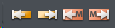
-
Section to play cursor / Last stop position: If the option Stop at current position at menu File > Program settings > Playback parameters is not active, the play cursor jumps back to the starting position after stop. With this command you can get the play cursor back to the last stop position.
To keep the play cursor at the same stop position, stop the playback with the , key.
Keyboard shortcut:
Ctrl + Alt + ,
-
Recall last position(s): This command allows you to set the play cursor to the last five stop positions.
Keyboard shortcut:
Backspace
-
to maximum peak for selected objects: Sets the position of the play cursor to the position in the project where the highest peak level occurs of all selected objects.
